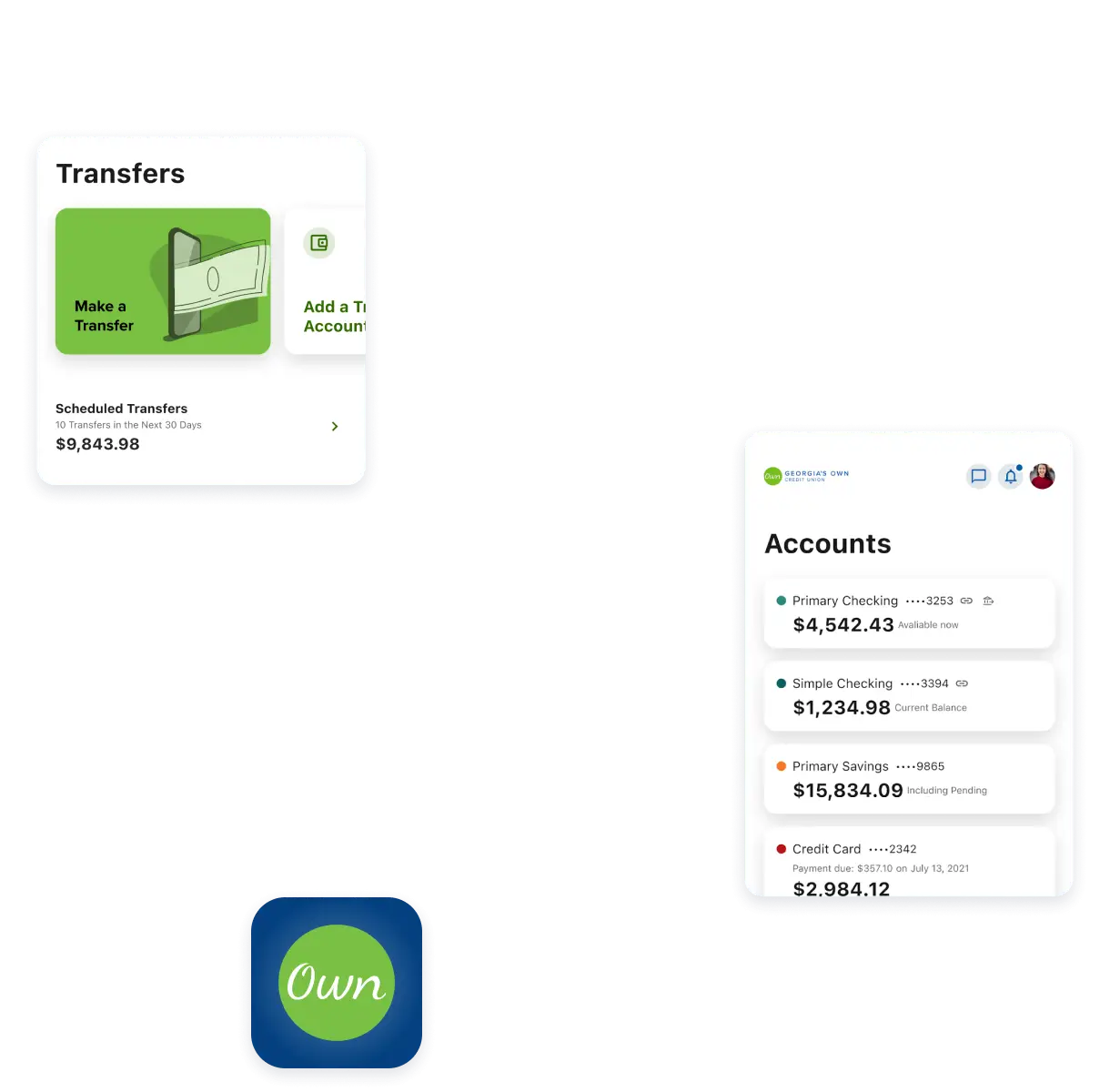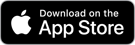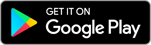Account Transfers
Need to shuffle some cash? We’ve got you! Transfer between accounts—inside or out—with ease.

Need to move some money? We've got your back (and funds)

Sometimes, your money needs a change of scenery. Whether it’s a quick jump between your checking and savings account or a trip to another bank, transferring funds is easy.

Money moves made simple
Need to fund that rainy-day stash or top off your checking account before payday? Easily move money between eligible Georgia’s Own accounts—your own or another member’s.
Transferring is a breeze in online banking or our mobile app—allowing you to manage your finances on the go.

Send money seamlessly
Moving money between your accounts can be a hassle—but it doesn’t have to be.
Send money to your accounts at other financial institutions in online banking or our mobile app through one-time or recurring account-to-account (A2A) transfers, so you can get your funds where they need to be—quickly and easily. (For eligible accounts only.)
You’ll need to be enrolled in bill pay—to sign up:
- Log into online banking
- Go to “Transfer & Pay”
- Click “Payments”
Not registered for online banking? No problem! Get started here.
Internal & External Transfers FAQs
You can transfer money between your Georgia’s Own accounts, as well as to your checking, savings, and money market accounts at other financial institutions.
Yes, you’ll need to sign up for online banking to transfer money electronically from your account. Not registered? No problem! Click here to sign up now.
Yes, you need bill pay to transfer money electronically from your account—it’s easy to enroll. Log into online banking, then go to “Transfer & Pay” and click “Payments.”
External accounts typically receive funds the next business day after the transfer is made. If a payment’s delivery date falls on a holiday or weekend, then it’ll be adjusted to the earliest business day.
Yes, you can schedule electronic transfers. When making a transfer, you can pick the date you want the transfer to occur under the “When” section. You can also set a one-time or recurring transfer—one time is the default.
If you’ve made a mistake, you can view, edit, and delete your scheduled transfers under “Scheduled.” To edit the transfer, click “Options” next to the transfer, then click “Edit Transfer” for one-time transfers or “Edit Series” for recurring transfers. You can edit the amount and memo. If you want to cancel the transfer, click “Options” then “Cancel Series.”
Check out our other services
Learning Center
Go beyond banking with resources and news to learn how to make informed financial decisions.

5 money tips for new college graduates
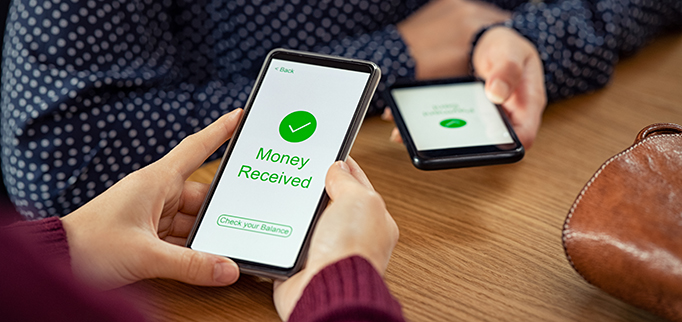
How to avoid fraud with P2P and A2A transfers